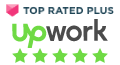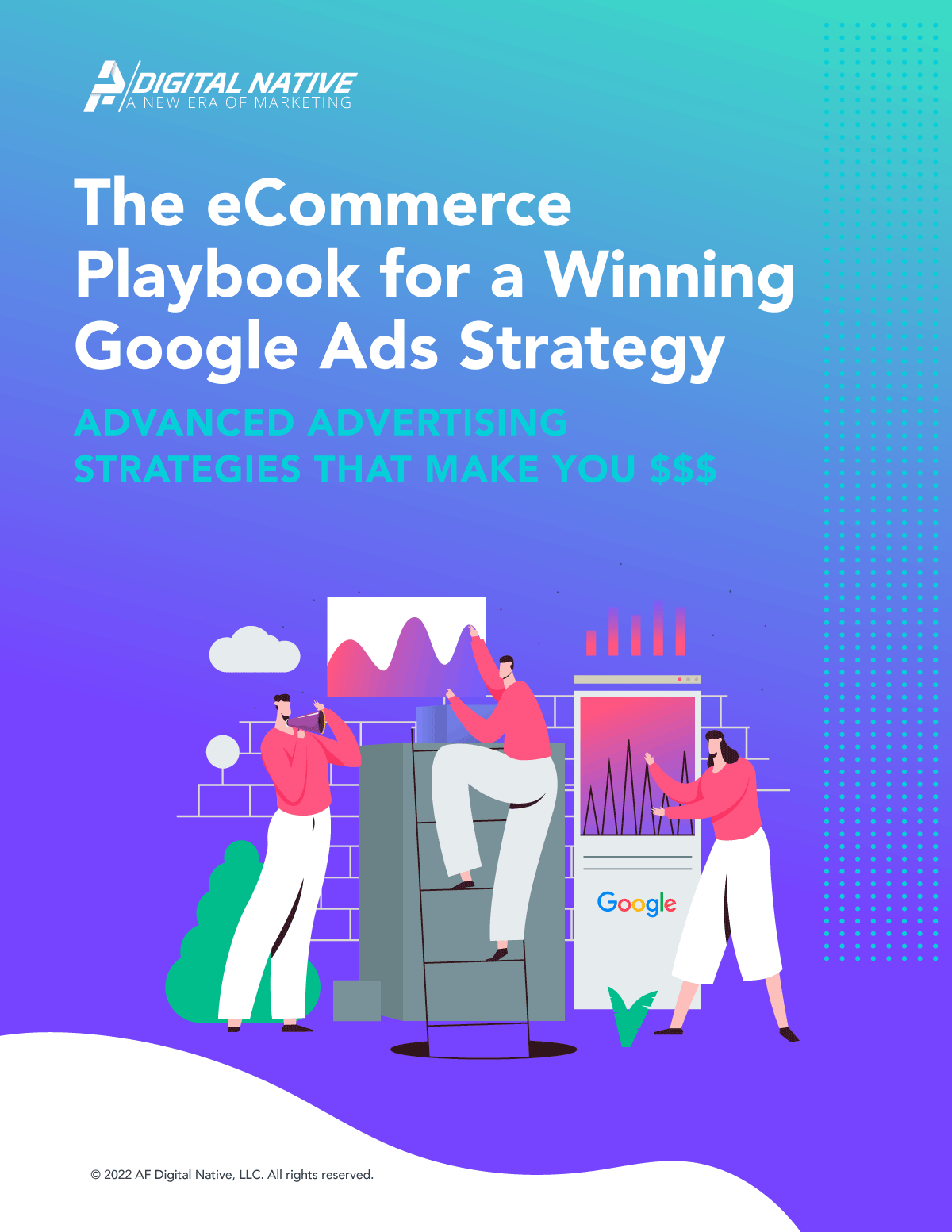For the digital marketing professional, Google Analytics provides a wealth of data to help optimize your website and aide business insight. However, there are some cases where you want to know what happened at specific times on certain days and if this goes back a week, a month or even a year, most of us don’t have that sort of recall ability.
What happens where there is a big peak in sales? You might remember what you did the day after but maybe not the following year. This is where Google Analytics has a feature called annotations which can be mightily valuable.
What Are Google Analytics Annotations?
Most of us know that an annotation is generally some small note or comment that users put against documents or code. It is added to give some context as to what is happening. In Google Analytics it means the same thing.
Within a timeline, you can add annotations (notes) against date intervals so, at a later date, you can refer back to them.
An example is shown in the screenshot below:

Under any chart, you will see the “+ Create new annotation” option on the right-hand side.

Once an annotation has been added to a view, it is available on a private or shared basis depending on the visibility option that you selected.
For important annotations, you have the option to star/label them to draw appropriate attention. Of course, you can edit and delete them as necessary as well.
Why Do I Need Annotations?
Google Analytics is primarily a data and metrics platform. It does not offer direct insight into the numbers, and users would generally create separate reports to do so. Annotations help to add more context to a Google Analytics platform.
The example above is a good way and best practice of marking campaigns against dates. It will then be clear without further analysis when something has worked well or had no impact.
Some suggested items to add annotations against might be:
- When new marketing/email campaigns launch. You can put definitive notes as to the type of campaign and the communications that went with it. Annotations allow up to 160 characters.
- If you change any website content, you may want to see if any page metrics are affected. For example, you may change imagery or text on the homepage and want to see if bounce rate is impacted.
- There may be occasions that you have server or hosting issues and want to flag these as an explanation for spikes or dips in web metrics.
- Adding data that doesn’t already exist in Analytics such as CRM information where relevant.
- Changes in social media or display advertising that have an impact on traffic.
- Reporting unusual spikes in traffic.
There are several different factors that could contribute to changes in your digital metrics. The takeaway is that annotations are valuable if you need to note any events that have made some kind of impact to the numbers. Much of what you use it for will be dependent on your business.
Annotations will help you to manage your Google Analytics metrics on a more proactive basis. For example, if you add an annotation to note an email campaign was sent, that should prompt you to monitor visits, bounce rates, conversions and transactions that occur as a result of that. If you decide to promote a specific product on the homepage, you might look at pageviews of that product and purchases the product as a result of the annotation.
Limitations of Annotations
I just realized that that rhymed!
It is probably worth noting some of the things that are not possible with annotations as well.
- If you export any reports from Analytics, annotations will not show. They are only available within the Google Analytics dashboard itself and not anything outside of that.
- You can only add annotations for an individual date. The feature is not available to add over a week or at a specified hour. If you run a marketing campaign during a range of dates, you might want to add an annotation for each of those to ensure completeness.
- Annotations can only be manually added and there are not automation options for now at least.
Other Points to Note
To add annotations, users only need to have basic access to Google Analytics. What this means is that effectively anyone has the ability to add them. With that in mind, you may want to be careful as to who you show the functionality to!
Also, by default, any annotation will be set as public or shared (shared annotations). Most of the time, this is what you will need to happen but there could be times when you want items to be private so you will need to edit the settings.
Probably one of the most important setbacks is that annotations are not replicated amongst different views. If you have a large marketing and/or development team using Google Analytics, you might want to set some rules as to which views will be used for annotations so that everybody is aligned.
Customize Your Annotations
As a recommendation, for each annotation you add in Google Analytics, it is also useful to set up alerts. For example, if you feature a product on your homepage and want to track the purchase patterns from that page, you can have the results sent directly to your email for whatever time period you define.
The alerts cannot be triggered by annotations so you do need to remember to set them up and delete them accordingly.
View Your Annotations
In the Google Analytics admin panel, you can click Annotations to list all of them for your view. If lots of people are collaborating on the platform it might be an easier way to see everything that has been recorded. See the example below for the annotation we added at the start of this post. You can add annotations from inside this admin panel as well.

Summary
As valuable as Google Analytics data is to the user, without a real-world context, it is sometimes difficult to put any perspective for it. When something is occurring and happening now, you can act on it but when that “now” was 6 months ago, how will you put context on it then?
Google Analytics annotations help us better understand customer behavior and interactions, triggered by certain events. This quite fundamental part of the platform is easily overlooked but it is vital that digital marketing teams think about the future and not only the “now.”