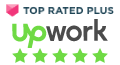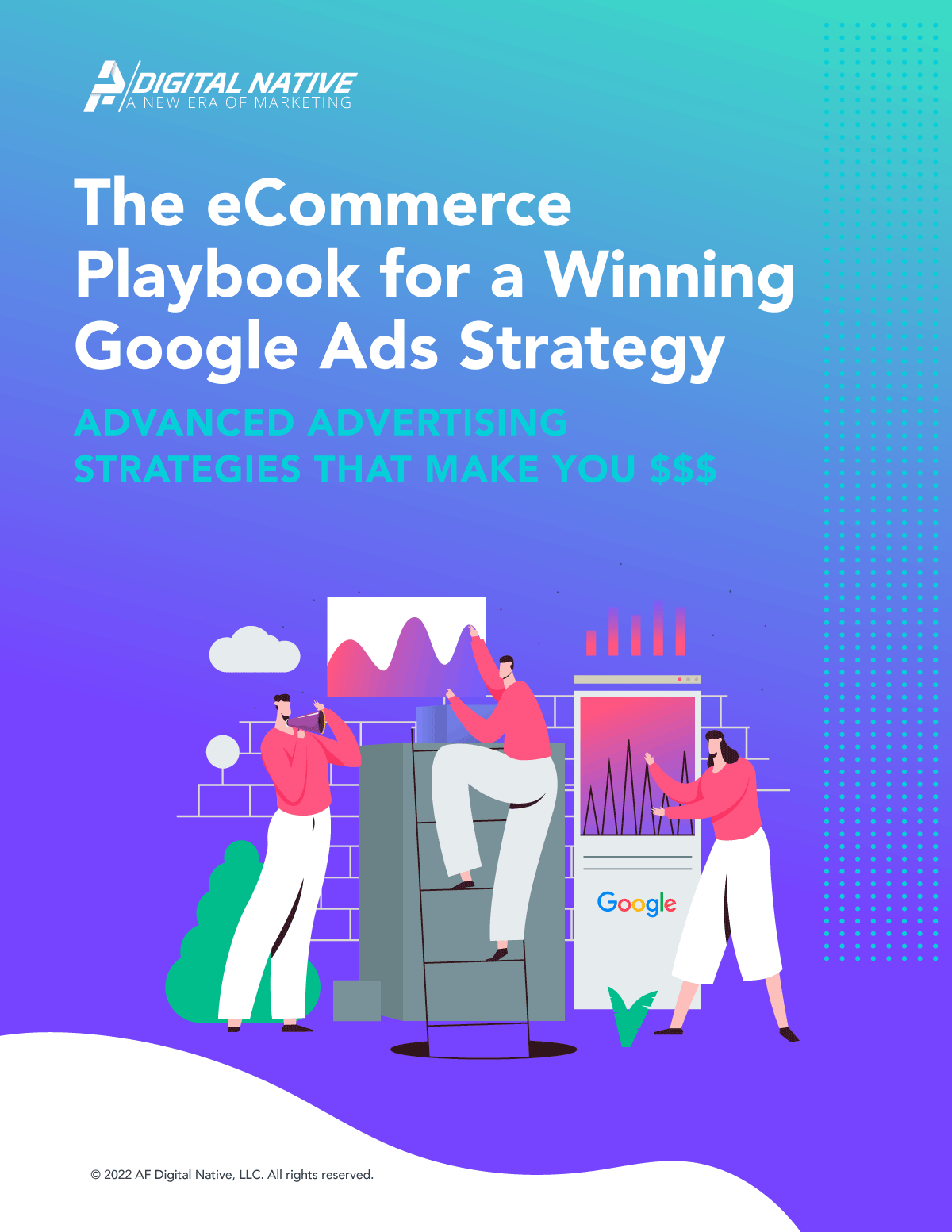Powering over 1,000,000 businesses worldwide and supporting over $135 billion in sales, Shopify is one of the leading cloud-based e-commerce software platforms. Designed for small and medium-sized businesses, its versatility and feature-rich platform offers e-commerce businesses a full suite of services to build and run a successful online store. One of the key aspects to Shopify is its ease of use, requiring little to no technical know-how to get up and running.
About Shopify
Founded by Daniel Weinand and Tobias Lütke in 2006, Shopify started with a simple mission to make commerce easier for everyone. The idea came about during the time that they were looking to create an online store to sell snowboards. At the time there were no ecommerce solutions that were affordable and that gave them the control they needed to be successful. Having grown from 5 people in a coffee shop to over 4,000 across the globe, Shopify is making it easier for anyone to start, run, and grow an online store.
How to Use Shopify?
How does Shopify support over 1,000,000 businesses worldwide through e-commerce? The answer is simple. They make it easy for anyone to sell their products and/or services online.
Not simply limited to providing e-commerce solutions to the manufacturers, below is a list of other ways people are selling on Shopify.
Dropshipping
Dropshipping is easily one of the fastest-growing retail fulfillment methods. This business model differs from the standard retail model in that it doesn’t stock or own inventory, requiring little to no upfront costs.
When a customer places an order online, the site redirects the order to a third party supplier which manages inventory and order fulfillment.
Put simply, the online store plays the middle man between the customer and the supplier.
Print-On-Demand
Similar to dropshipping, print-on-demand retains no physical inventory of goods and is reliant on a printing partner/supplier.
However, unlike dropshipping, print-on-demand takes a more white-label approach. The site uses a series of their own designs/prints that are then showcased on various Whitelabel products like t-shirts, hoodies, hats, posters, mugs, and the list goes on which then can be purchased to match their preference (i.e. shirt size, hat color, etc.).
Print-on-demand has given artists, designers, and creatives alike a place to be able to showcase and sell their work.
Digital Products
Digital products are just that, products that are intangible assets, such as videos, songs, books, and more. These sorts of products come in a digital format such as MP4s, MP3, PDFs. These types of products are accessible via download, requiring no shipping and really no actual inventory, making digital products another great way to start selling on Shopify. And, unlike dropshipping and print-on-demand, these are self-owned products which means that you retain a higher profit margin.
Services
Beyond just simply selling products, Shopify is also beneficial for those looking to sell their services online. Much like digital products that don’t require a physical asset or delivery, services are a great way to leverage the Shopify buying platform. And like digital products, these may result in a digital delivery as well. Such services as design, copywriting, and photography would result in the delivery of a digital asset.
In addition, some services may not be focused on any sort of asset but may be more focused on consulting or training. Services are a great consideration for Shopify for those looking to sell their time and expertise.
Events
Not entirely native to the Shopify platform; event management and ticketing can be added to Shopify using one of the many booking apps made available via the Shopify apps library.
Whether you are looking to sell tickets to a corporate level workshop or seminar or simply looking to sell spots to your own personal dance or art studio class, Shopify is a great way to fill up those empty seats.
These are just a handful of ways millions of people have been using Shopify. If you are looking for more great ideas on things to sell on Shopify, I would recommend checking out Shopify’s 12 Things to Sell on Shopify Other Than Products article
How to Get Started?
To get started, Shopify offers a free 14-day trial. Simply visit Shopify and click on the “Start free trial” button in the upper left-hand corner or from the homepage enter your email address and click Start free trial located in the top banner section.

You will then be redirected to the following form field to create your store.

When first signing up for your trial, please note that the form is requesting Your Store Name.
This field does not have to be your permanent business name, but please do keep in mind that the store name you enter will be used as a placeholder name and will appear in your site url (i.e. yourstorename.myshopify.com).
If for whatever reason, you do not have a store name, it is highly recommended that you choose a name that is related to your business.
Once you have successfully completed this form, hit the “Create your store” button.
Your store will be setup for you in the background and you should see the following screen:

Once your store has been setup, you will be asked a few more questions to help Shopify serve you better. Answer the following questions to move onto the final stage of the setup process.

The final stage of the setup process is simply entering your address and phone number so that you can get paid.

Note that this address can be changed at a later date and even hidden should you not want it to appear to your customers.
The phone number, however, will not be seen by customers.
Congratulations! Your store is now setup and you should now see the following dashboard:

Welcome to your new storefront!
Pricing
Shopify is true to their word! If you went through the 14-day free trial, there was no credit card information required to get started.

So, why don’t we take some time right now and head over to the shopify pricing page. Remember I told you that the Shopify founders were on a mission to create an affordable e-commerce solution, well this is evident through their pricing model.
I am happy to report that Shopify is the best bang for your buck!
Consider one of the plans after your trial expires to unlock all of Shopify’s potential.
Note: The following plans and pricing are based on the date of this article (December 2019). Please visit Shopify’s pricing page for updated plans and pricing.
Shopify has a wide range of plans to accommodate any size business or venture. Their most popular plans are highlighted in the following pricing table as Basic Shopify, Shopify, and Advanced Shopify.

Basic Shopify is their entry-level plan. Ideal for those just getting started. While the feature set is somewhat limited and the transaction fees are highest of any of the plans, it is the best option for those looking to jump into the world of e-commerce.
Shopify is their mid-range plan. Ideal for growing businesses. With a larger allocation of resources, additional features, and lower transaction costs, this is an ideal plan for those migrating over from another e-commerce platform and looking to grow.
Advanced Shopify is for those who are looking for the most advanced features for their scaling business. This feature-rich package is ideal for larger organizations that need to leverage multiple user accounts and/or multiple point of sales (POS).
The following is a breakdown of shipping and transactional costs:


As I mentioned those are the most popular plans, but if you scroll further down the page you will find two additional plans outlined as Shopify Plus and Shopify Lite.
Shopify Plus is considered the enterprise-level solution while Shopify Lite is built for those looking to sell exclusively through facebook only.
Consider these plans as we look to finish setting up your storefront.
Setting Up Your Store
Choosing a Theme
The look and feel of your website conveys a lot about your business and its products. Without ever actually feeling or touching your products, a consumer will evaluate for themselves the quality and value based on your website’s look and feel. This is displayed via your website theme. It is the visual representation of your business.
Not only does the theme impact the interpretation of your brand, but it impacts the performance of your online store. Check out our 12 Key E-commerce Metrics to Track to Drive Growth, to see how conversion rates are impacted by your websites design.
Thankfully, Shopify makes it easy for you to find and customize the right theme for your online store. You can find a wide assortment of both free and paid themes from the Shopify Theme Store to fit any type of look and feel.
Adding Products
So you chose your theme and you’re ready to get your products up on the shelves. Adding products can be a time-consuming effort based on the number of products you are looking to add.
Adding new products is as simple as navigating over to the products section within your dashboard.
Visit Shopify’s step-by-step tutorial on manually adding products to your store.
If you are migrating over from another e-commerce platform, I would recommend using Excelify. Excelify is a great solution for bulk importing as well as bulk editing. With easily, manageable Excel and CSV files, you are able to import and export a wide array of data points beyond just your product information.
Take a look at all the data fields you are able to edit and import with Excelify.

Setting up Shipping
Your site is looking great! With just a few more final steps you will be well on your way to start selling.
You can set up separate shipping regions as well as determine free, flat, or calculated shipping rates based on each region.
Visit Shopify’s setting up shipping rates step-by-step tutorial to guide you through this process. Unsure as to whether or not you require shipping or simply need help planning your shipping strategy, visit Shopify’s understanding shipping guide.
Do you have access to your own shipping accounts and rates, or simply looking for a more robust shipping management solution? Try Shipstation!
Shipstation is my all-time favorite shipping software. Built to integrate all your order fulfillment and tracking needs, Shipstation goes beyond just shipping your products efficiently. As a fully automated process, Shipstation and Shopify were truly built for one another, allowing you to focus your time and energy elsewhere.

Set Up Your Taxes
You are becoming a real business now. And as a business, it’s important to understand whether or not you need to charge sales tax. Allow Shopify to handle some of your common sales tax calculations for you allowing you to be able to report and remit those taxes to your government.
It is highly advised that you check with your local tax authority or a tax accountant to ensure that you have the correct sales tax rates applied.
For more information on setting up taxes on Shopify, visit the tax help guide.
Set Up a Payment Method

I can hear it now. Cha-ching!
You are moments away from launching your store and making some money, but before we start screaming out, “Show me the money!” we need to tell Shopify how we would like to get paid.
Shopify supports a variety of payment methods, but the quickest and easiest way is to simply use Shopify’s payment gateway.
Shopify’s payment gateway comes fully integrated and eliminates the need for any third-party payment provider setup.
For more information regarding payment providers or Shopify’s payment gateway, visit Shopify’s payments help center.
Prepare for Launch
Before you cut the ribbon and pop open the champagne, its a good idea to run a few test orders. By placing a test order you can ensure that every step of the buying process is functioning as expected throughout your site.
When placing a test order, take some time to evaluate the following areas:
- Checkout Process
- Order Processing
- Inventory
- Shipping
- Taxes
To run a test order, you must enable test mode on your site. For instructions on how to enable test mode and how to run a test order, visit Shopify’s preparing your Shopify store for launch help article.
Once you feel confident that your store is ready for launch, remove your online store password.
Now its time to cut the ribbon and pour out the champagne.
Let me be the first to congratulate you on your new storefront. Congratulations!