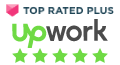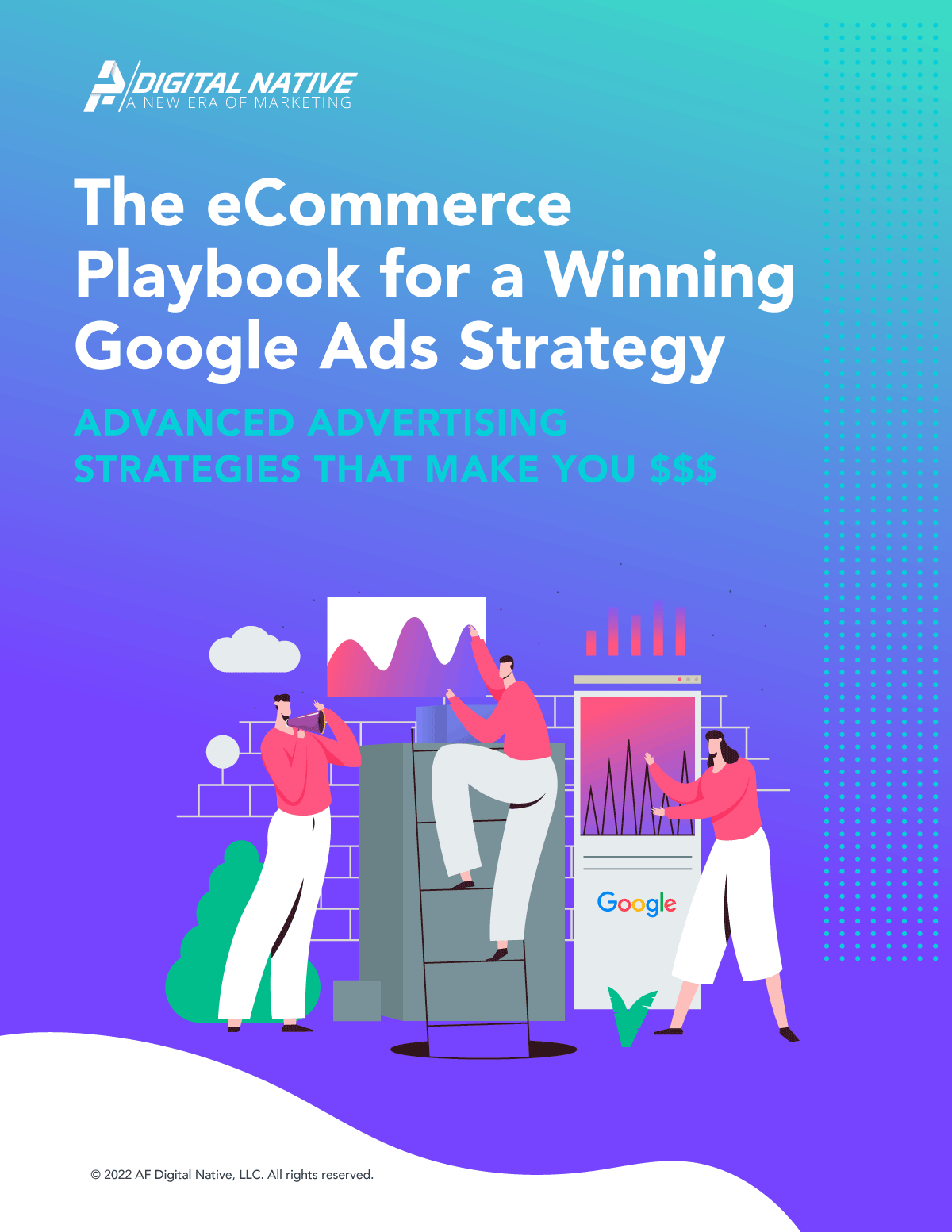If you have a website and work in marketing, the chances are you use Google Analytics. The free to use platform provides valuable insights that can help shape your digital business strategy, driving online success. It tracks the number of visitors, bounce rates, new customers, acquisition channels, keyword and search success. Although most of these metrics get tracked as key performance indicators (KPIs), there is far more that Google Analytics can do to help understand your customers. The most successful businesses go beyond simply looking at the numbers.
In this article we look at the importance of using the Google Analytics demographic data on age, gender and interests.
What is Demographic Data?
When we talk about demographic data, it refers to statistical information collected about the characteristics of a population such as age, gender, income or interests. For Google Analytics, the population is people who are visiting your website. The objective of collecting such data is to analyze and optimize product and service offerings for your target markets or to engage and interact with new segments.
How to Enable Google Demographics and Interests?
The Google Demographics and Interests is not enabled as standard within the Google Analytics platform. To make the features available you will need to follow the steps below:
- Update Analytics to support Advertising Reporting Features
- Adhere to the Analytics Advertising Features Policy
- Enable the Demographics and Interests reports (see instructions below)
It is important to review the policy as you are committing to allowing Google Analytics to collect additional information.
When it comes to enabling the demographic data.
- Sign in to your Analytics account
- Click Admin
- Navigate to the account and property where you want to add the Demographic and Interests data
- In the PROPERTY column, click Property Settings
- Under Advertising Features, set the Enable Demographics and Interests Reports to ON
- Click Save

Once you have followed these steps, data will be available in your Google Analytics account within 24 hours.
For more information, you can visit the Google official support pages at https://support.google.com/analytics/answer/2819948?hl=en
How is this Data Available to Google Analytics?
The demographics data mainly comes from people who are logged into a Google account and information via third-party cookies. Most Google accounts will have age and gender preset when people set up the account, albeit these are not mandatory. Google can identify users who are logged in while they are browsing a website which uses Google Analytics. Users could be signed into their Google account while using a Google Chrome browser, YouTube, Gmail, Chromebook devices, Android devices and many others. This means there is the opportunity to gain a wealth of information about the people who visit your website.
On average, somewhere around 70% of users have demographics data attached to them. It is worth bearing in mind that although the information on Google Analytics doesn’t speak for every website session, it is enough for you to get an accurate demographic analysis.
The Types of Demographic Data in Google Analytics
Within Google Analytics there are several different types of demographic information available.
Age
Ages are reported in groupings of 18-24, 25-34, 35-44, 45-54, 55-64 and 65+. These are standard age groups that would fit target markets. Naturally, under 18’s are not included as advertising should not be directly aimed at minors.
Gender
This is simply split between male or female where the user has specified they identify as one or the other in their Google account.
Interests
Google takes data from Gmail, Apps, browsing and YouTube sessions to scientifically determine the likely interests of people who visit your website. You will see this split into three different sub-sections.
- Affinity Categories – people are labeled as being in a group such as those who like television, movies or sports
- In-Market Segments – this shows you people who appear to be in the market for a product at the moment. For example, they have been researching holidays, smartphones or musical instruments perhaps.
- Other Categories – this is a deep dive into the affinities. It can tell you people who play games on their Smartphone or watch football on television rather than the single broad groupings.
Check out the following link to see what information is gathered about you: https://adssettings.google.com/authenticated?hl=en

Where Do You View the Data in Google Analytics?
If you have enabled the Demographics and Interests reporting, it was be available as part of your standard Google Analytics dashboard. You simply need to navigate to Audience > Demographics or Interests > Overview.

In the main view, you will see summary bar and pie charts with percentage splits against your chosen demographic e.g. the percent of visitors by age band.
In addition, you can see all the indicators that you would against other typical Google Analytics dimensions. These include but are not limited to:
- % New Sessions
- Number of New Visitors (Users)
- Bounce Rate
- Pages per Session
- Avg Session Duration
- Transactions
- Revenue
- Conversion Rate
At a glance, you can see if 18-24 year olds convert better than 25-34 year olds for example.
Segmenting
The overview is great for giving a picture of who comes to your site and how they behave. However, using the segmenting tool within Google Analytics can go a step further as it can separate demographics by different areas of your website. Segments are like filters that can be applied to the Google Analytics dashboard. We won’t go into full detail about setting them up here but there is plenty of information via Google support at the following link: https://support.google.com/analytics/answer/3124493?hl=en
Let’s say you want to view metrics for young females. You can create a segment for 18-24 and 25-34 year age groupings and the female gender. Once you set that up, you can look at any report in Google Analytics based only on that segment.
It is advised that you choose segments with a minimum of 1,000 users so that it is statistically relevant. You wouldn’t want to base any marketing decisions on low volumes of data.
If you create more than one segment, within Google Analytics reporting, you can apply both to get a comparison of how each of these perform. If you find that young males have a higher conversion and spend than older males, it may prompt an investigation into their purchasing patterns.
There are quite a few ways that you can delve more into reporting on demographics such as with custom reports, secondary dimensions or advanced filtering. The one you pick depends on which you find easiest to apply but they can all get you the deep analysis required for demographics.
What Can You Do With Demographic and Interest Information?
In most industries, there tends to be a bias towards a gender, age group or hobby when it comes to customer types. Without stereotyping, a gardening website will typically have more elderly female visitors than it does 18-year-old males. If you have a target market in mind, the demographics data can help ensure your site is engaging the right people.
Using the data, if your target segment is not visiting the site or not converting, you might decide to set up tests which influence their behavior.
For example, it is quite common for websites promoting life insurance to show pictures on parents and children on their homepage. They are fully aware that this is their target demographic and have ascertained what it takes to engage them. It could take some trial and error but through tracking demographics, you can perfectly optimize your website content.
Sometimes the demographics data could point to more than one prominent segment. In these situations, businesses may loom to apply split testing to their websites so that it is compelling to more than one target market. In modern website development, there are ways to create dynamic content for everyone using their demographic information.
Businesses make use of the Google Demographics data by attempting to target niche markets.
For example, if you think there is a gap in the market for gardening products that engage 20-30 year old males, you may decide to set up campaigns and content geared to it as a test. Using the demographics data, it is easy to track whether there is any impact and if there are enough people within the market to make the spend worthwhile.
Pay-per-click channels
The primary use for demographic data is usually to dictate advertising spend. In Google Ads, you can tailor content and bids to different demographics and cater better for their persona. As well as this, you have a better chance of generating revenue if you know how different ages, genders or hobbyists behave.
As an example, if you find that 40-year old males visiting your website never purchase anything, every time somebody in that demographic hits your landing page it is taking a loss. You can set Google Ads to remove bids for that demographic completely and improve your revenue to the website. On the flip side, if another demographic shows a very high conversion rate, you can look to increase the bidding.
Summary
It is important to enable the Demographics and Interests feature of Google Analytics and unlock additional information which could be pivotal for optimizing your digital revenue. The information you gain is something that none of your competitors can get and could provide a huge market advantage. You may find customers that competitors don’t and explore niches that nobody else has thought of. Ensuring you fully engage with everything Google Analytics has to offer must be part of ongoing digital marketing strategies.
As an added note, please keep in mind that Google Analytics is only able to record this data for a portion of your audience. And, if you took the time to check out your own demographics and interests reporting as provided in the link earlier in this article, you may find that the information gathered is not all too accurate. Because of this, I recommend that your interpret the demographics and interests reports within Google Analytics directionally rather than literally.